Adding Your WMed Directory Photo to Your Outlook Profile
Summary
|
Posted by Francisco Flores-Runsat, Last modified by Francisco Flores-Runsat on 09 November 2020 03:58 PM
|
|
First, go to https://portal.wmed.edu/wmed-directory/, search for yourself, right-click on your photo, select "save image as.." and save your photo to a location you can quickly navigate to (like downloads).
Sign in to Microsoft 365 with your work or school account at https://webmail.med.wmich.edu.
Select the circle in the upper right hand corner of the page that shows your initials or an icon of a person.

Lastly, in the My accounts pane, click on the circle that shows your initials or an icon of a person. Change your photo in the pop-up that appears by clicking on "Upload a new photo" and select "Apply".
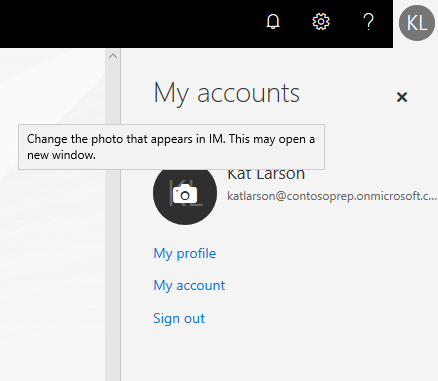
Note: It may take a couple of hours for all of your Microsoft services to sync with your new profile picture and even up to 24 hours for your picture to be visible by others.
|
|