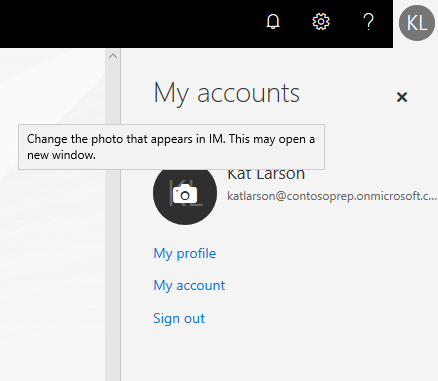After Hours IT Support
IT Support: WMed’s IT Support helpdesk (available at (269) 337-4409 or https://support.med.wmich.edu) is staffed from 7:30 AM – 5:30 PM Monday through Friday to support the institution’s normal business hours of operation. IT Support is not available when WMed is closed for holidays or institution-wide closures. IT Support staff can work from both the Oakland and W.E. Upjohn M.D. campuses, and in the event of a single campus closure IT Support staff will relocate to continue providing support, as needed.
Our first goal is to help minimize the need for unplanned IT support outside of business hours. Here are some tips for reducing the chance of needing support.
Advance Preparation for Technology Use at Events: When utilizing WMed facilities outside of business hours you should validate your understanding of the technology in the event space/room that will be utilized, and that the technology is able to perform the tasks required a minimum of 5 days before the event. IT Support is available to assist with validation and training, if needed. For larger or high-visibility events IT Support can be on-site during the event with a minimum of 7 days’ notice.
WMed VPN: If you will be utilizing WMed’s VPN for remote access to resources, you should verify that you are able to connect to the VPN and access your desired resources from the computer you will be using. IT Support is available to help you plan your test.
Password Management: IT support sends a daily notification starting 14 days prior to your password expiring. We recommend that you change your password while on campus during business hours so that you do not encounter password issues when IT support is not available to assist you.
IT Downtime Notification: IT uses defined maintenance windows and notification methods. Review Policy IT17 for more information and plan accordingly when downtime notifications are sent. Downtime notifications are also available on the IT support site (https://support.med.wmich.edu) under the News section.
IT System Monitoring: IT utilizes automated monitoring systems of all critical services and most non-critical services at WMed. These systems notify system administrators in the event of an issue that may affect the user experience. This allows us to begin investigating an issue before we are notified by users that something is not working, even if an issue occurs outside of business hours.
Contact Information: In the event that a system or service is unavailable or otherwise unusable outside of business hours that is preventing time-sensitive tasks from being accomplished, IT Director Mike Fusko and/or Infrastructure Manager Doug Jaquays can be contacted through the PageGate located on the WMed portal or directly at https://pagegate.med.wmich.edu/wmed. WMed Senior Leadership team members have access to contact information to call or text IT leadership if the portal or PageGate are unavailable. Generally, these messages arriving between 8:00 AM and 11:00 PM will be responded to within 2 hours. All other issues should be submitted to IT Support and will be handled during normal business hours.
Epic: For questions or issues outside of WMed business hours, please contact Bronson IT Support Center at (269) 341-6330.